Every computer user must have the files that are personal and confidential. Do not let other people know about the document, such as a collection of various account passwords, or the content of other confidential.
Actually, it has been widely discussed on how to hide computer files. From the hide with the help of software, or the granting of hidden attributes, or superhidden with the help of the command prompt.
Hiding File With Command Prompt Help and WinRAR
For the case of using the command prompt, then it still seems way too easy to be stripped. If the computer is configured to "Do not show hidden files, Folders, and Drives", it will not be visible files.
But with a few easy steps, hidden files will be immediately visible. I do not have to write down the steps as I'm sure you all already know how.
Well, now we will try to hide the files are a little different with ... To do so, you must prepare a file called WinRAR compression software. If you do not have, you must first download HERE.
The way we will do this is by inserting a single file (which is hidden), into another file. Ok guys, let's start our job now !!!
Hiding File With Command Prompt Help and WinRAR
1. Prepare two pieces of the file, and save it in a directory / folder storage. In this example I will hide a file named "passwords.txt" to the file "ANGEL.JPG". And the storage directory is E: \ security
2 further, go to the folder that the file will be hidden. Compress with WinRAR, the file to be hidden (passwords in this tutorial) is to right-click the file and then click Add to archive ...
In select RAR Archive Format, and click OK. they form a single file named passwords.rar again.
3 Now we open a Command Prompt. Either click Windows + R (Run), type CMD then enter. Type the location of the directory, for I belong to the E: (and press Enter) CD SECURITY (press enter) then type COPY / B ANGEL.JPG + PASSWORDS.RAR ANGEL2.JPG
The sequence is as shown below:
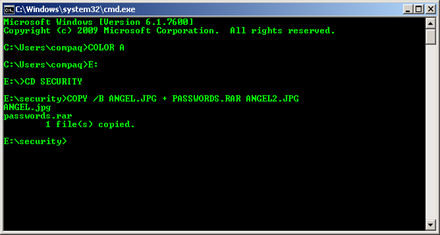
If there are messages
ANGEL.jpg
passwords.rar
1 file (s) copied
means has been successfully processed. And besides ANGEL2.JPG files can be deleted.
Furthermore, to open it, then how is:
- Open WinRAR
- Click open archive ...
- Open the file became a hiding place earlier. in this case the file named ANGEL2.JPG.
- Then there will be seen a file named "password.txt". And stay ye extract to see it.
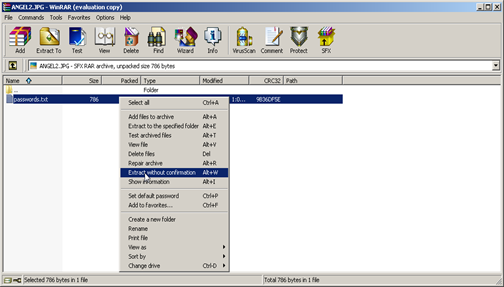
Okay, so my tips about Hiding File With Command Prompt Help and WinRAR. Do not forget to comment !!! See also Often Laptop Shutdown Causes and How to Overcome Your Own Dead
Actually, it has been widely discussed on how to hide computer files. From the hide with the help of software, or the granting of hidden attributes, or superhidden with the help of the command prompt.
Hiding File With Command Prompt Help and WinRAR
For the case of using the command prompt, then it still seems way too easy to be stripped. If the computer is configured to "Do not show hidden files, Folders, and Drives", it will not be visible files.
But with a few easy steps, hidden files will be immediately visible. I do not have to write down the steps as I'm sure you all already know how.
Well, now we will try to hide the files are a little different with ... To do so, you must prepare a file called WinRAR compression software. If you do not have, you must first download HERE.
The way we will do this is by inserting a single file (which is hidden), into another file. Ok guys, let's start our job now !!!
Hiding File With Command Prompt Help and WinRAR
1. Prepare two pieces of the file, and save it in a directory / folder storage. In this example I will hide a file named "passwords.txt" to the file "ANGEL.JPG". And the storage directory is E: \ security
2 further, go to the folder that the file will be hidden. Compress with WinRAR, the file to be hidden (passwords in this tutorial) is to right-click the file and then click Add to archive ...
In select RAR Archive Format, and click OK. they form a single file named passwords.rar again.
3 Now we open a Command Prompt. Either click Windows + R (Run), type CMD then enter. Type the location of the directory, for I belong to the E: (and press Enter) CD SECURITY (press enter) then type COPY / B ANGEL.JPG + PASSWORDS.RAR ANGEL2.JPG
The sequence is as shown below:
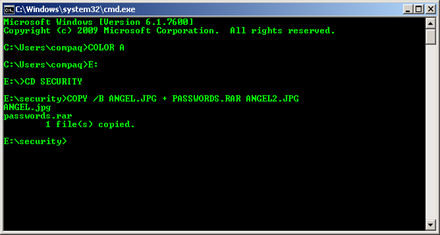
If there are messages
ANGEL.jpg
passwords.rar
1 file (s) copied
means has been successfully processed. And besides ANGEL2.JPG files can be deleted.
Furthermore, to open it, then how is:
- Open WinRAR
- Click open archive ...
- Open the file became a hiding place earlier. in this case the file named ANGEL2.JPG.
- Then there will be seen a file named "password.txt". And stay ye extract to see it.
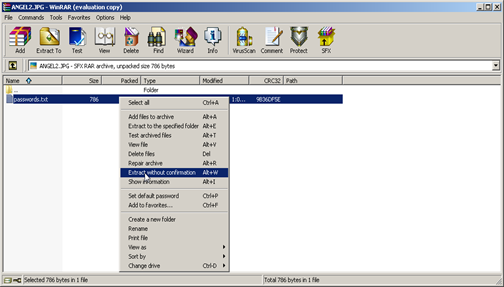
Okay, so my tips about Hiding File With Command Prompt Help and WinRAR. Do not forget to comment !!! See also Often Laptop Shutdown Causes and How to Overcome Your Own Dead


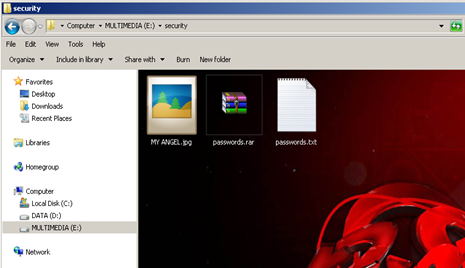




WinRAR can create self-extracting files as well as it can repair the damaged files. You can simply download the WinRAR software from the official website
ReplyDeleteRar Download